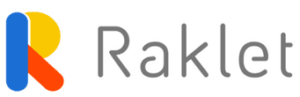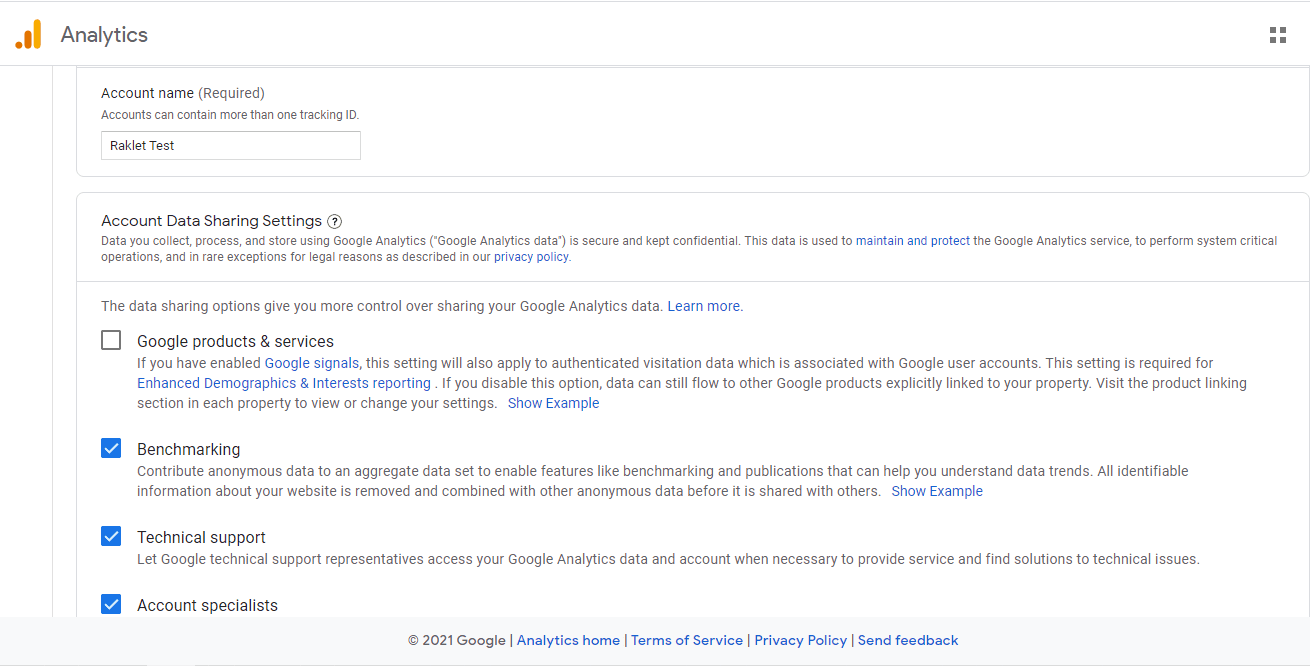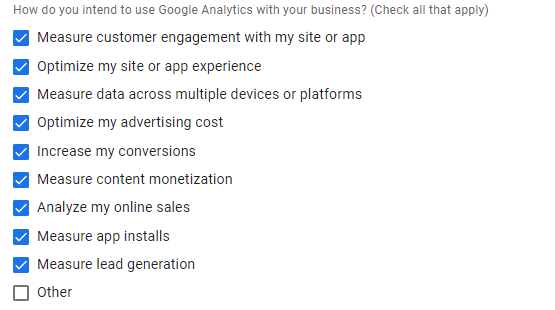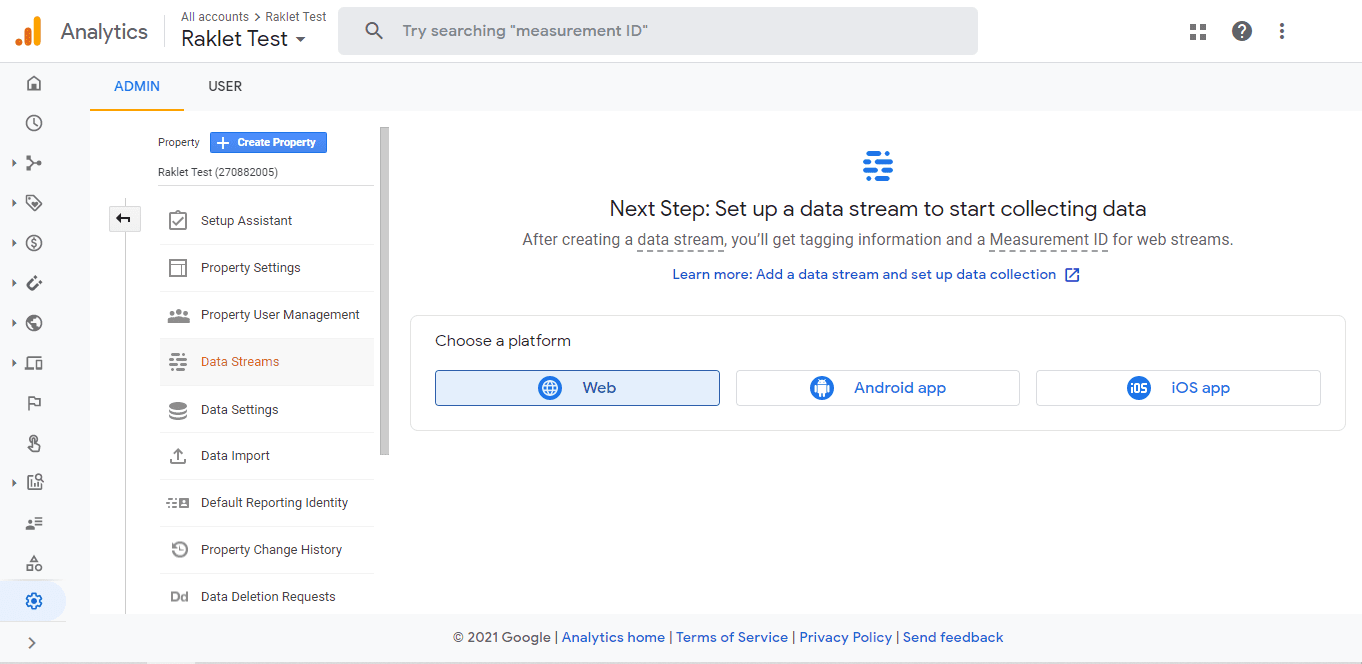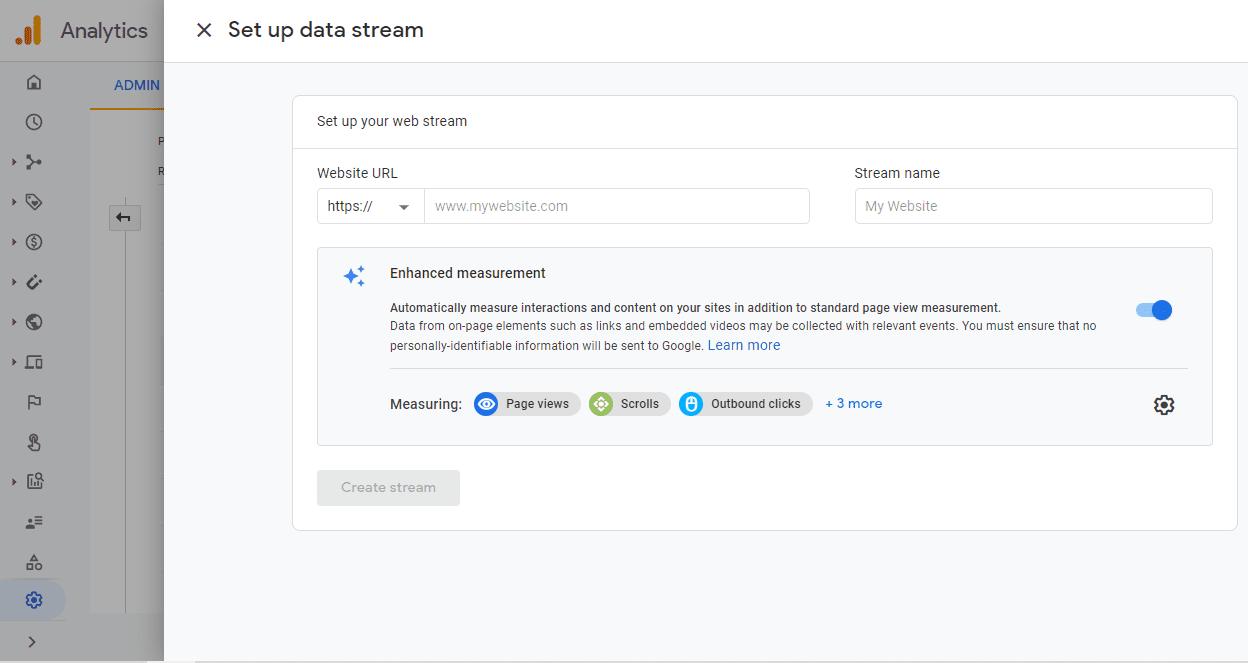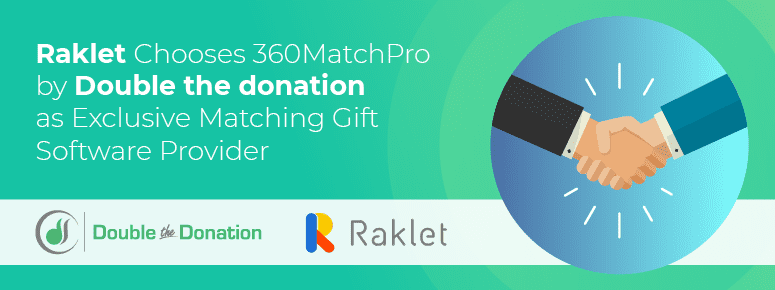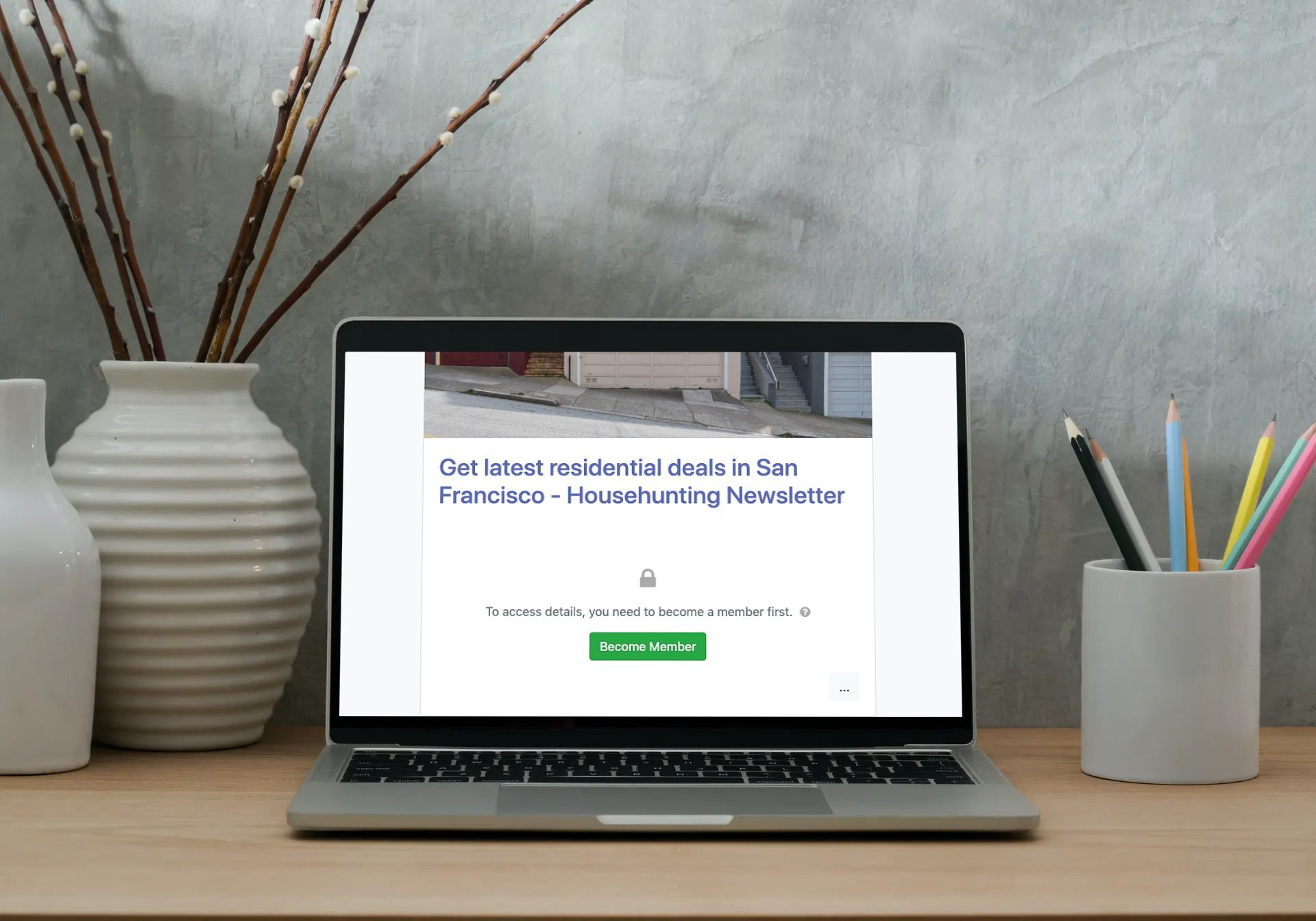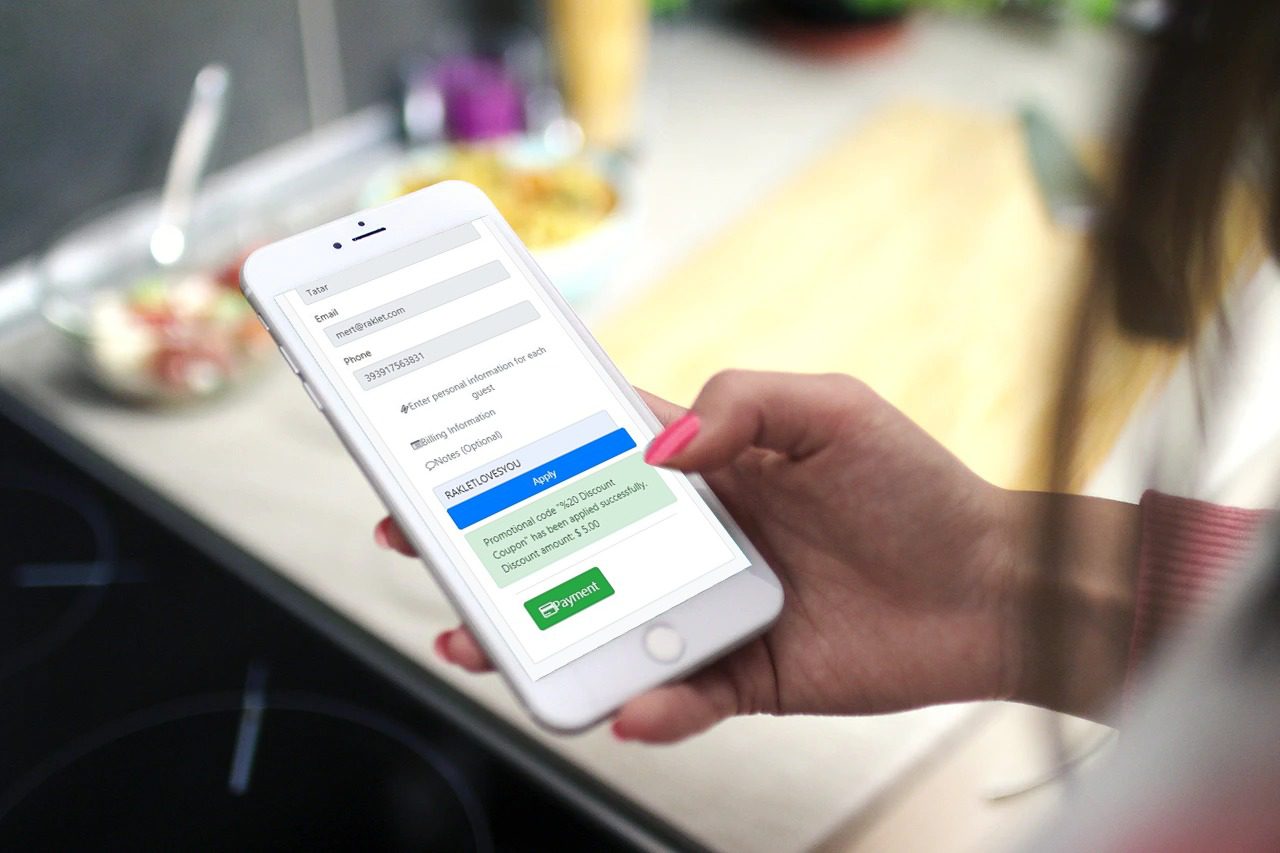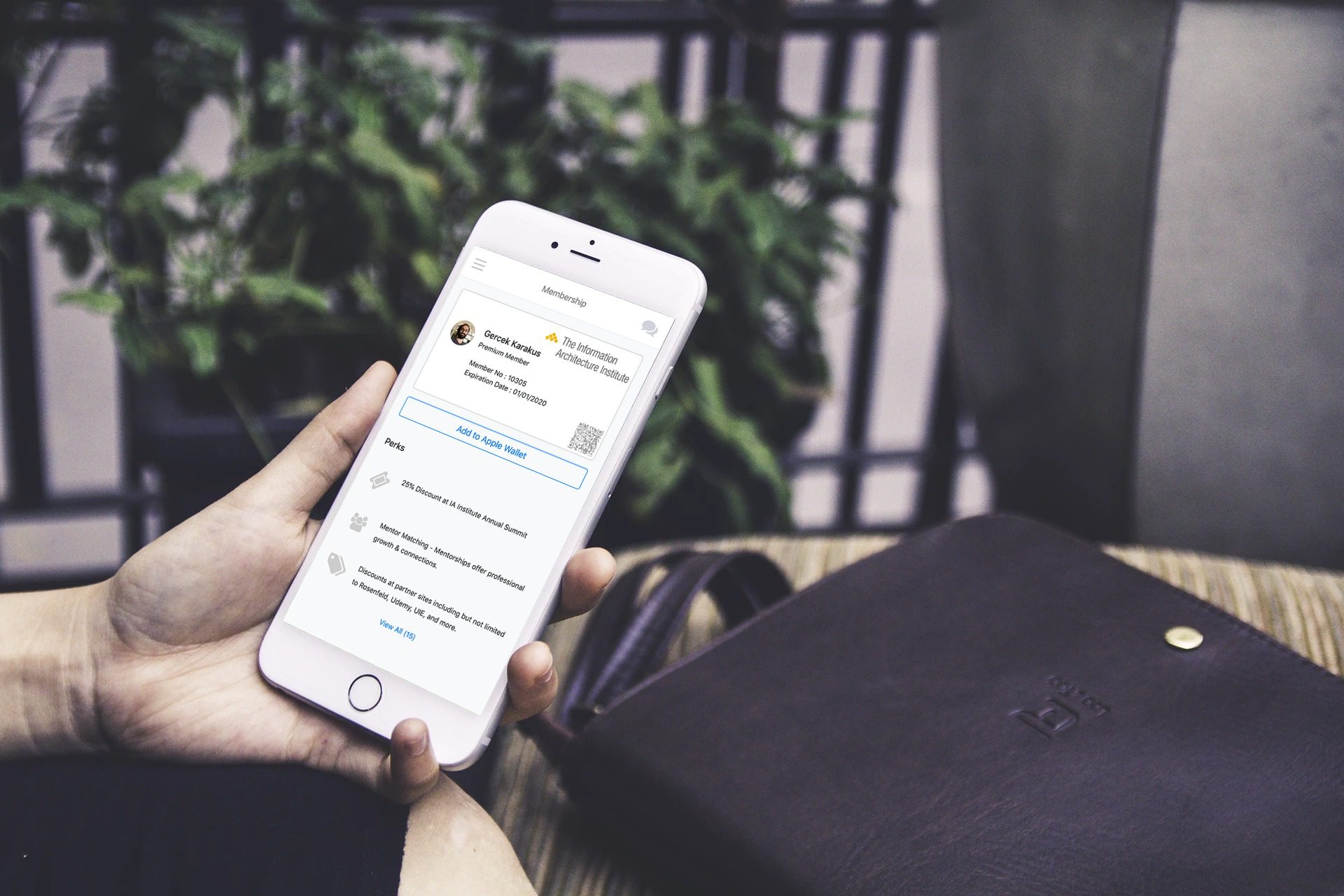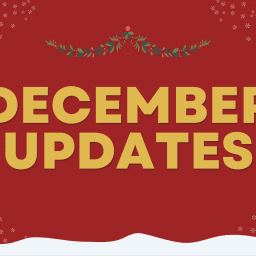Have you ever wondered who is viewing the content you posted on your page? Who is visiting your website? How much time they spend on your pages? Where is the traffic coming from? If your answer is yes, you are in the right place!
Google Analytics is a service that helps you measure these parameters. It gives you a general idea about your visitor profile so you can shape your website and contents according to this.
It is free, easy to use, and customizable. So you can filter the information you need and make changes according to it.
Raklet improves its functions in order to allow you to communicate with your community in a more efficient way. For this purpose, we have developed a Google Analytics integration by which you can analyze the efficiency of your communication channels and develop new strategies.
How To Enable Google Analytics on My Webpage?
- Firstly, you have to visit Google Analytics page and sign in or create a Google account.
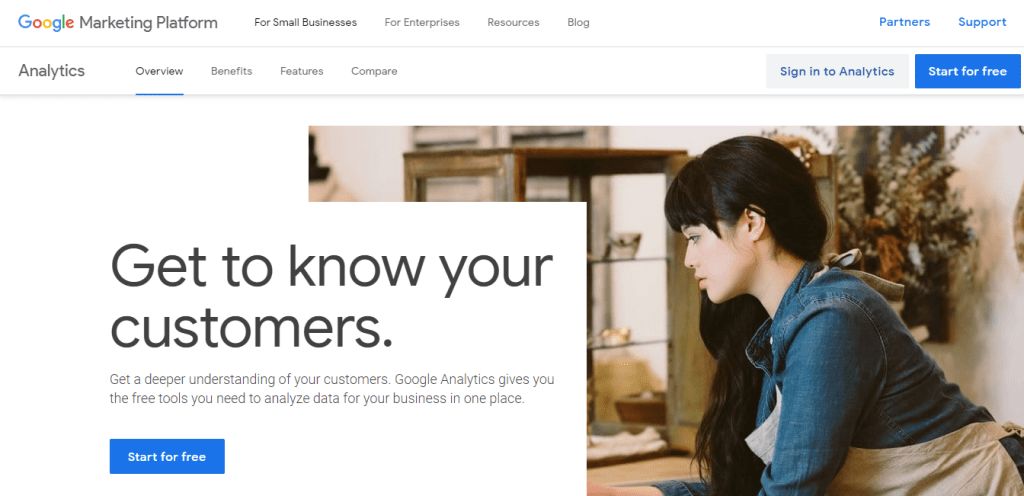
2. After logging in, you will click the “start measuring” button.
3. This will lead you to a page where you can type your company name and manage your needs. You will also fill the property set up and define your business on this page. After that, you can click the “create” button.
4. After filling these areas you will come to the settings page. On that page, you can set up your web account. Type your Raklet website URL to the related field and create a stream.
5. As a result, it will give you your web stream details. Copy the ID on your board.
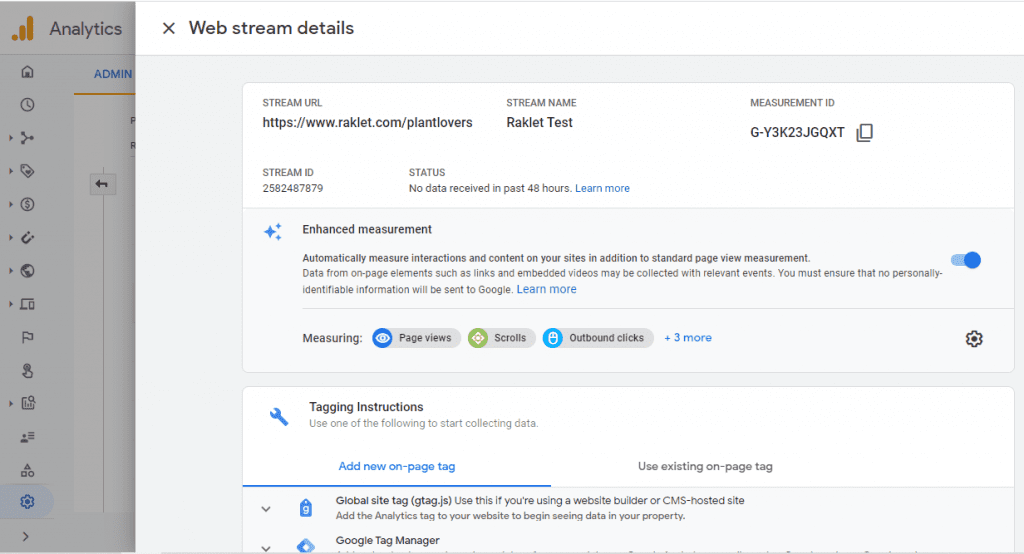
6. In order to integrate this Tracking ID to your Raklet Account, copy this number and go to the admin panel of your website. Then click “integrations” under the “AppStore” submenu. You will see the Google Analytics tool here. Click “enable” to activate it.
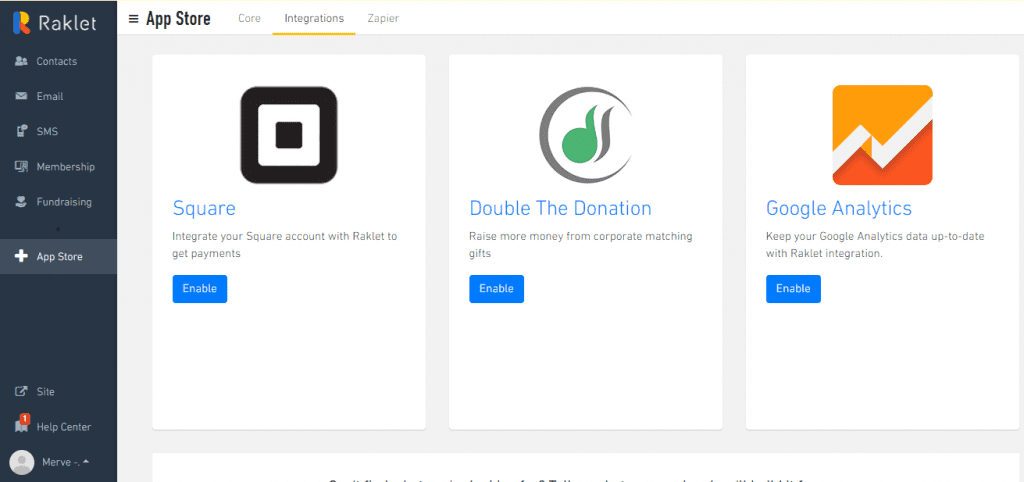
7. To integrate Google Analytics, type your ID to the related section on your settings page. And you are ready to go!
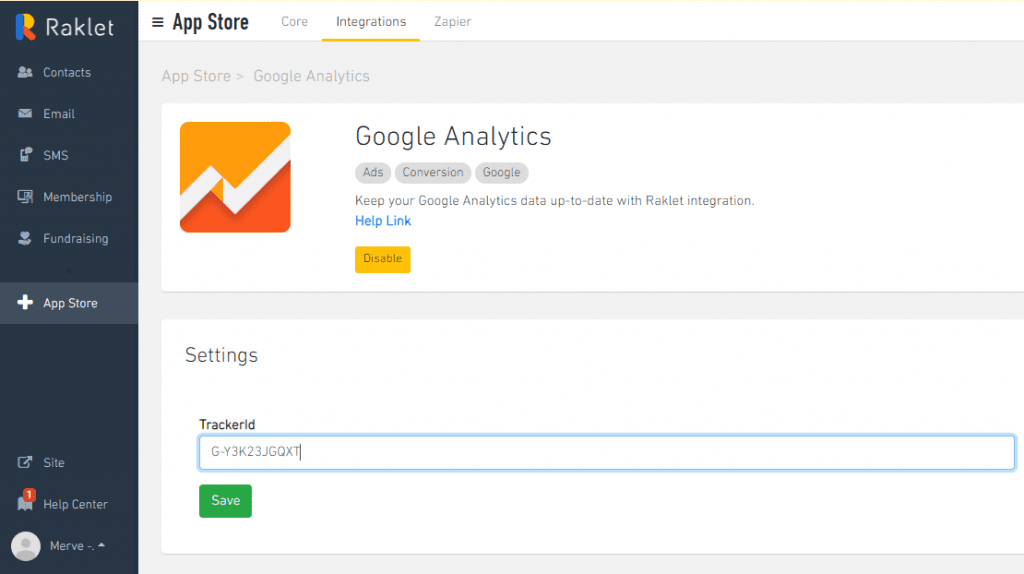
If you’d like to learn more about membership management, check out these articles below: