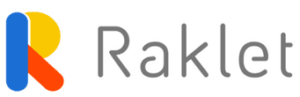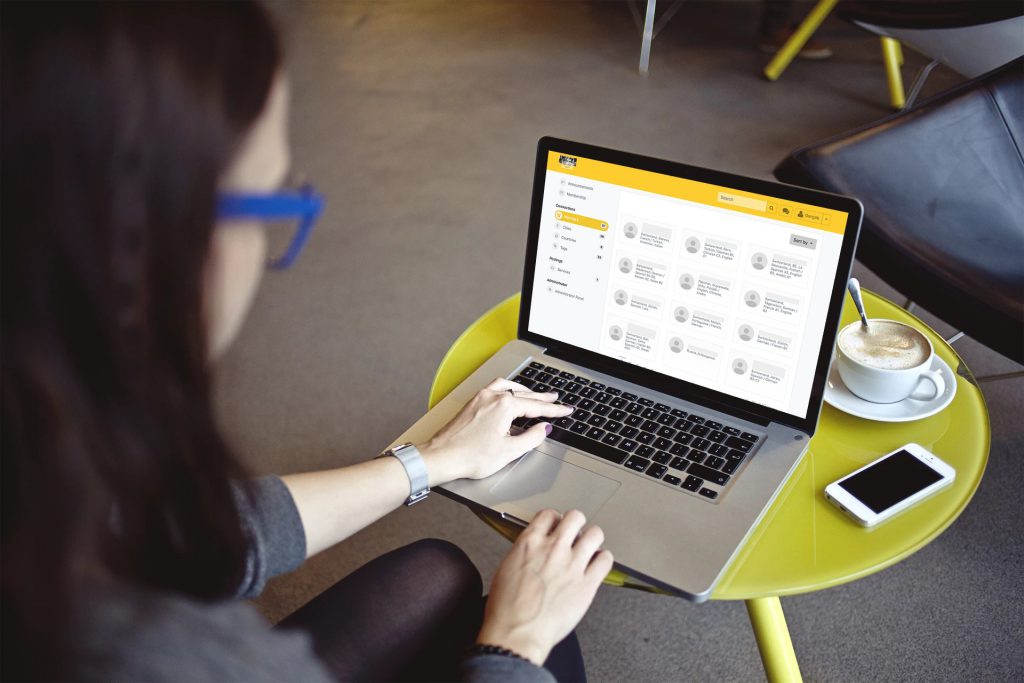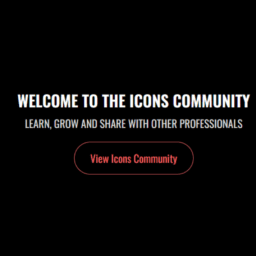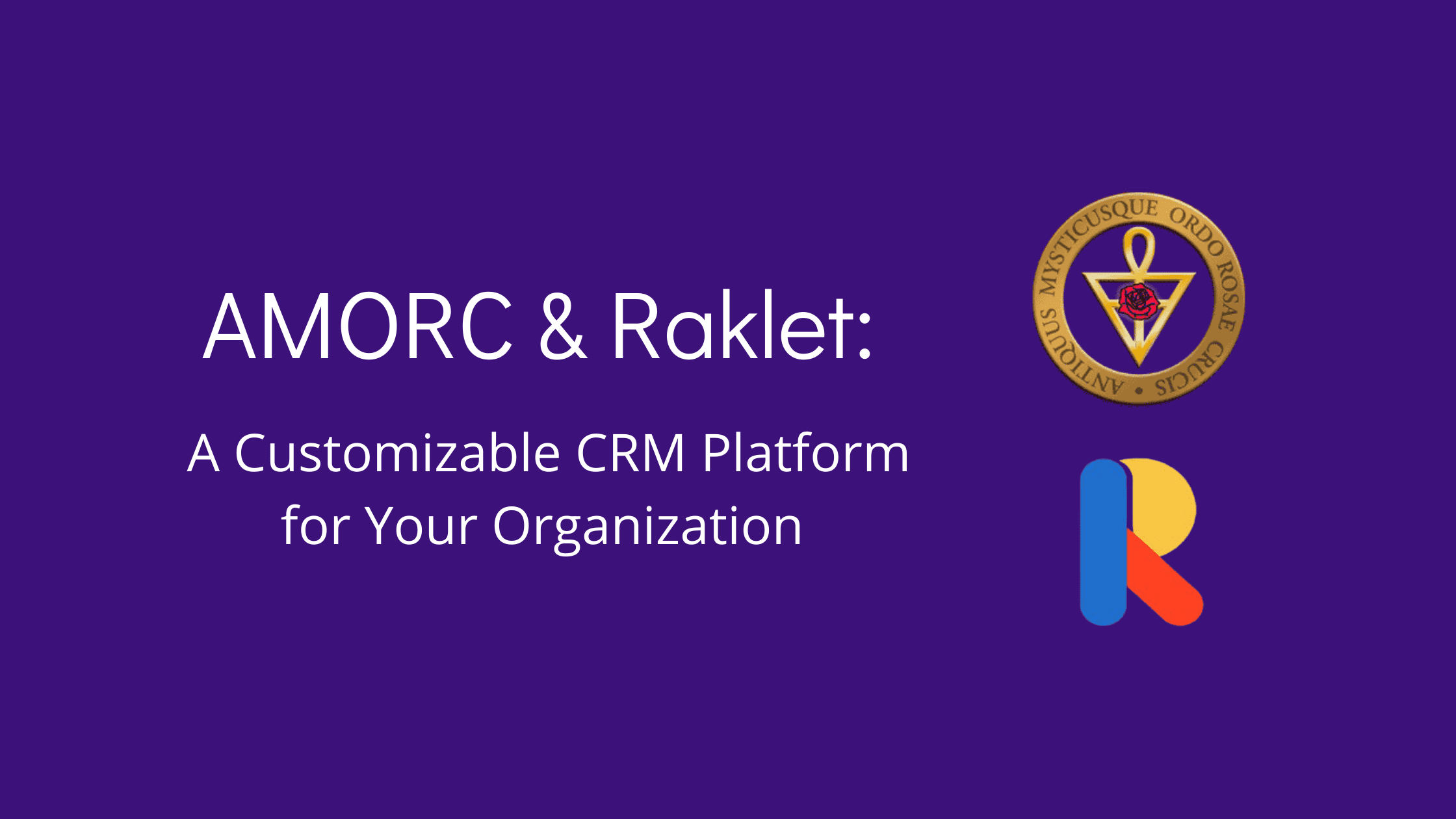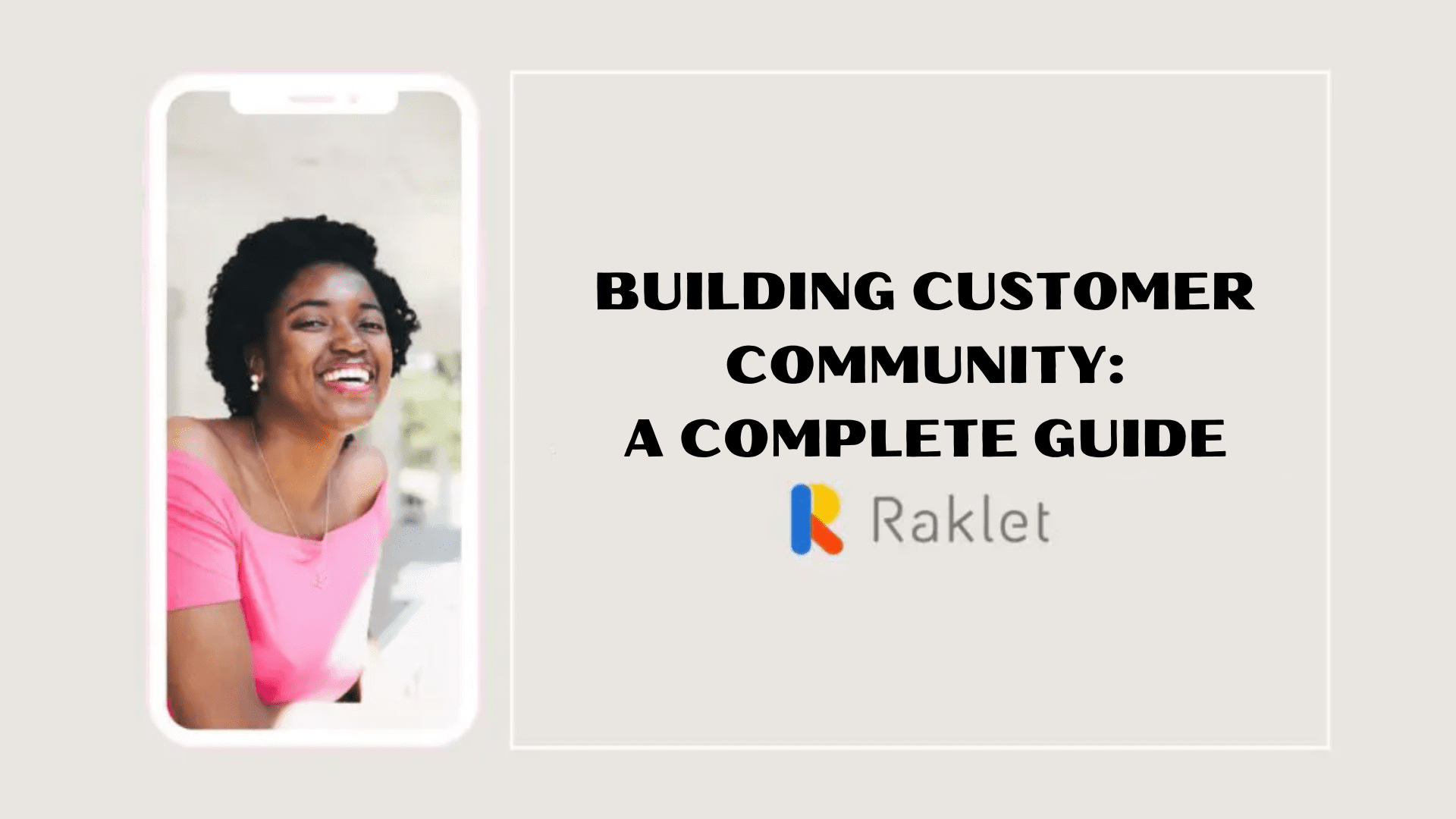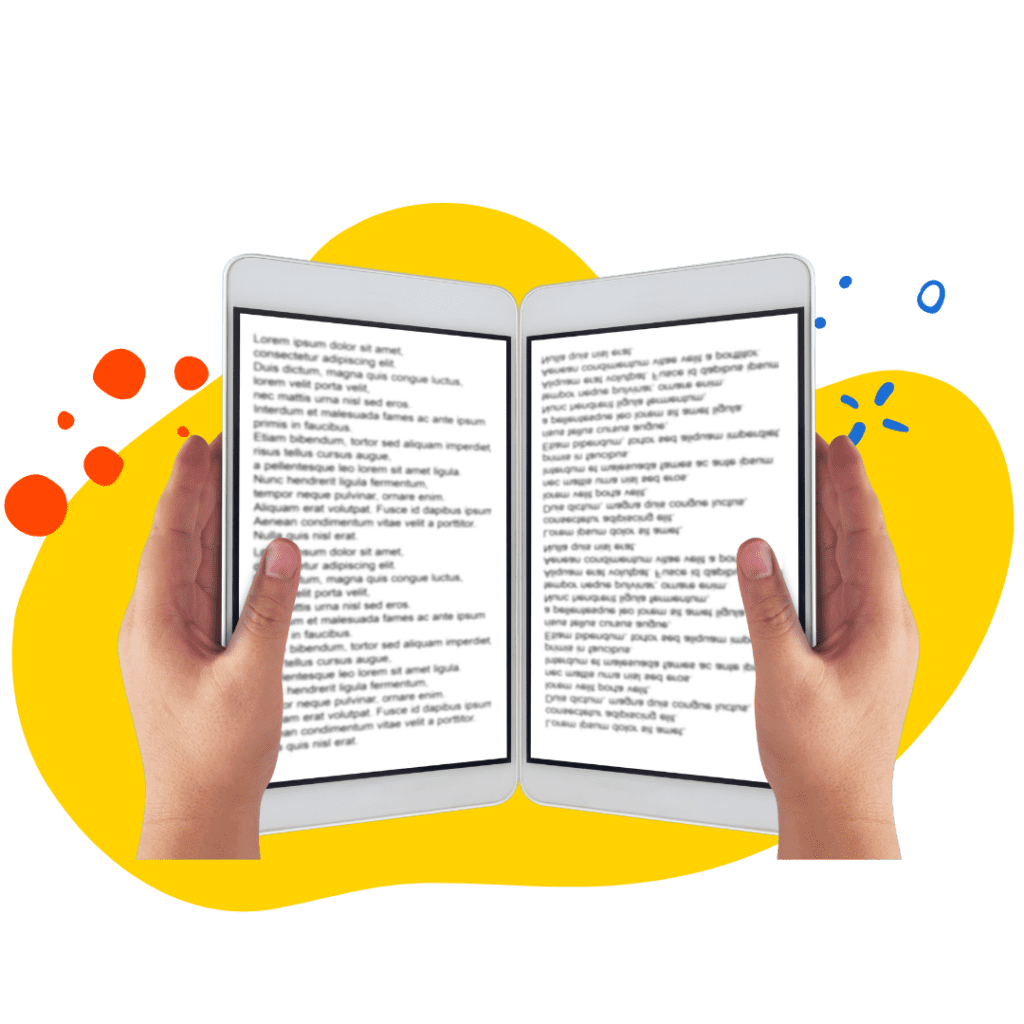The Lingua-Parc is a language exchange portal from Switzerland. It is powered by Swiss Language Teaching Network to encourage socializing while practicing new languages. New users join the community by creating a profile and after that, they can start talking with all other members. Lingua-Parc brings all its members together by using Raklet as their community software.
The main objective of Raklet’s community software is to create a secure platform for Lingua-Parc. Members can send messages without privacy concerns. After that, they can decide to share information or meet offline. You can be a member of Lingua-Parc and start exchanging languages.


How to edit your profile on the community software?
First, you have to create an account. After that, you can start editing your profile. It is important to upload a profile photo because it’s essential to see it before sending a message. Then you can add more information to your profile such as country, city, native language(s) and the language(s) that you want to practice. Also, you can add a summary that you mention about your hobbies, your personality and why you want to learn that language.

Finding members
You can see the list of members by clicking on the Members on the left side of the portal. You will see their names, profile photos, their profile summary, country, city and languages. Click on the names and learn more about people. It is possible to browse various pie-charts that represents tags such as countries, cities and native language. You can filter members by simply clicking on these tags.


Messaging on the community software
You should open the profile of the member that you want to send a message. You can find the blue button to send a message just under the name. After you send the first message the recipient will be notified via email. They can log in to the Lingua-Parc portal to answer you. When you are in the portal you can find the message icon next to your photo on the right top corner. Click there to browse all your messages and check if you have new ones. On that page, you can also click on the green button to send a new message. The portal will ask you whom you want to send the message.

Create your free account to start sending messages and use more features of Raklet.
If you’d like to learn more about community management, check out our articles below: